ATS Integration: Qualified + Recruitee
We're excited to announce Qualified's newest ATS integration with Recruitee!The modern ATS and collaborative hiring software now seamlessly integrates with Qualified's developer assessment platform, making your hiring process that much easier. Once your integration is set up, you'll be able to invite candidates to take assessments and then view results directly from their Recruitee candidate profiles! Keep reading for a demo on how to get started.
Implementation: A step by step guide
Step 1: Generate your API key
You'll first need to generate a new API key for your Recruitee integration on Qualified. To do this, log in to your Qualified Account. Then open up your Account Settings and navigate to Integrations. Find Recruitee and click Generate New API Key. Then, copy the API key to your clipboard.
Step 2: Set up the integration in Recruitee
Now it's time to switch over to yo
We're excited to announce Qualified's newest ATS integration with Recruitee!

The modern ATS and collaborative hiring software now seamlessly integrates with Qualified's developer assessment platform, making your hiring process that much easier. Once your integration is set up, you'll be able to invite candidates to take assessments and then view results directly from their Recruitee candidate profiles! Keep reading for a demo on how to get started.
Implementation: A step by step guide
Step 1: Generate your API key
You'll first need to generate a new API key for your Recruitee integration on Qualified. To do this, log in to your Qualified Account. Then open up your Account Settings and navigate to Integrations. Find Recruitee and click Generate New API Key. Then, copy the API key to your clipboard.
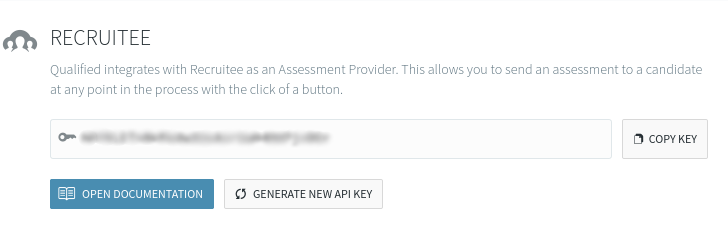
Step 2: Set up the integration in Recruitee
Now it's time to switch over to your Recruitee account. Once you're logged in to your Recruitee Account, navigate to your Profile Settings, find Apps and Plugins, and select__ Integrations__. Then, choose Integrate Now for Qualified.io.

Step 3: Finalize the Qualified + Recruitee integration
Lastly, enter the API key you generated in step 1 and click Integrate.
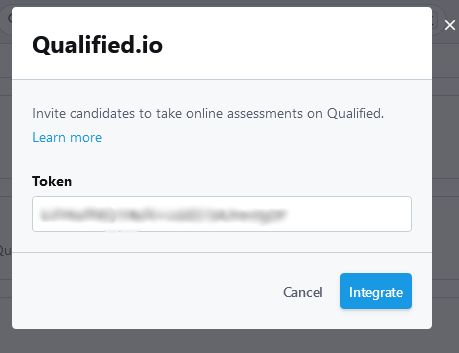
Note: There's one API Key issued per Qualified team. As such, there's a one-to-one relationship between Qualified teams and Recruitee companies.
Inviting Candidates to Take Qualified Assessments
Once you've enabled the Qualified integration for your organization, you're ready to invite candidates on Recruitee to take Qualified assessments directly from their profile. 🎉 Here's how.
Simply scroll to the bottom of the candidate's profile and click on Send Test within the Qualified.io container.

Another option is to click on the More button in the upper right corner of the candidate's profile and choose Send Qualified Assessments from the drop down menu.
Either option will bring up a menu to verify the candidate's information and to select which Qualified assessment to invite the candidate to complete. Once you've completed each field and chosen an assessment, simply click Send.
View Qualified Assessment Results on Recruitee
Once a candidate submits their assessment, their results will show up directly on their Recruitee profile page. A Qualified badge will show their assessment score out of 100. To view their full results, click on Open. You'll then be taken to the candidate's results page on Qualified.

Conclusion
That's it! Now you're ready to send assessments and view results all within Recruitee's candidate profiles. If you have any further questions about Qualified.io's integration with the Recruitee ATS, please contact your sales representative.
ur Recruitee account. Once you're logged in to your Recruitee Account, navigate to your Profile Settings, find Apps and Plugins, and select__ Integrations__. Then, choose Integrate Now for Qualified.io.
Step 3: Finalize the Qualified + Recruitee integration
Lastly, enter the API key you generated in step 1 and click Integrate.Note: There's one API Key issued per Qualified team. As such, there's a one-to-one relationship between Qualified teams and Recruitee companies.
Inviting Candidates to Take Qualified Assessments
Once you've enabled the Qualified integration for your organization, you're ready to invite candidates on Recruitee to take Qualified assessments directly from their profile. 🎉 Here's how.
Simply scroll to the bottom of the candidate's profile and click on Send Test within the Qualified.io container.Another option is to click on the More button in the upper right corner of the candidate's profile and choose Send Qualified Assessments from the drop down menu.
Either option will bring up a menu to verify the candidate's information and to select which Qualified assessment to invite the candidate to complete. Once you've completed each field and chosen an assessment, simply click Send.
View Qualified Assessment Results on Recruitee
Once a candidate submits their assessment, their results will show up directly on their Recruitee profile page. A Qualified badge will show their assessment score out of 100. To view their full results, click on Open. You'll then be taken to the candidate's results page on Qualified.
Conclusion
That's it! Now you're ready to send assessments and view results all within Recruitee's candidate profiles. If you have any further questions about Qualified.io's integration with the Recruitee ATS, please contact your sales representative.
